If you’ve recently tried using Ollama and found yourself stuck at the frustrating moment where the model refuses to load, you’re not alone. Many users of this popular local large language model tool run into similar issues. While the error messages might be cryptic or even completely absent, several common causes could be behind the malfunction. In this article, we will take a deep dive into why Ollama can’t load a model and offer effective, practical solutions to get it working smoothly again.
What Is Ollama?
Before diving into error fixes, it’s important to understand what Ollama is. Ollama is a platform that allows users to run large language models (LLMs) like LLaMA, Mistral, or even custom models entirely on local machines. This is an exciting development for those who value privacy, flexibility, and offline capabilities. However, running models locally involves a set of dependencies and system resources that can often be the cause of technical hiccups.
Common Reasons Why Ollama Can’t Load a Model
There isn’t a one-size-fits-all reason for Ollama failing to load a model, but the causes can be grouped into several categories. Let’s explore each category and the likely errors associated with them.
1. Insufficient System Resources
Running LLMs locally is resource-intensive. If your system lacks sufficient RAM, GPU memory, or even disk space, Ollama may fail when attempting to load the model.
- RAM/VRAM Limitations: Some models require upwards of 8 GB VRAM or more to function smoothly. If you fall short, the program might crash silently or freeze.
- Insufficient Storage: Model files can be several gigabytes in size. Without enough storage, Ollama may not be able to download or cache them properly.

2. Incorrect Model Configuration
If you’re using a custom model or manually editing configuration files, even a small typo or incompatibility can prevent the model from loading.
- Syntax Errors: JSON or YAML file formats are unforgiving. A missing comma can break everything.
- Unsupported Model Formats: Not all models are compatible with Ollama, especially if they weren’t trained specifically using supported frameworks.
- Wrong Versioning: Running a model trained with a different Ollama version may lead to incompatibility issues.
3. Dependency Issues
Ollama relies on several backend dependencies like Python environments, specific libraries, and GPU drivers.
- Outdated GPU Drivers: Nvidia or AMD drivers must be up to date to handle model execution properly.
- Python Errors: Missing or outdated libraries can prevent execution. Pip conflicts are a common culprit for Python-based tools.
4. Network Problems
While Ollama is designed to run locally, it often needs to download models from online repositories. If your network is unstable, the model may not fully download, causing it to fail on load.
- Firewall Restrictions: Firewalls or security software may prevent Ollama from contacting model repositories.
- Partial Downloads: If the download is interrupted, the model file may be corrupt, which prevents execution.
5. Corrupt or Missing Files
Sometimes, the model files or even the Ollama installation itself might be corrupted. This can happen if the app was force-closed or suffered an interrupted update.
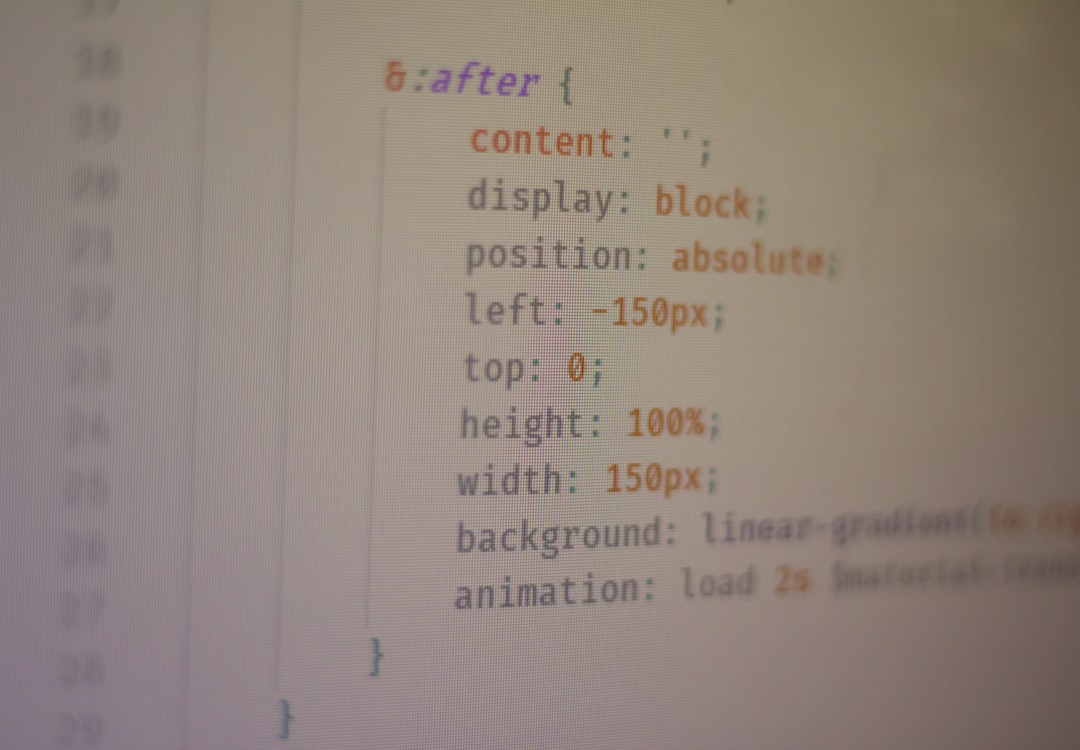
How to Fix Ollama Model Loading Issues
Now that we’ve covered why Ollama might not load a model, let’s look at how to systematically fix these problems. These solutions are organized from simplest to most in-depth.
1. Check Your System Resources
- Use Task Manager (Windows) or Activity Monitor (macOS) to see if your RAM or VRAM is maxed out.
- Free up disk space by deleting unnecessary files or moving large files to external storage.
- If you’re using integrated graphics, consider switching to a discrete GPU if possible.
2. Update Dependencies and Drivers
- Update your GPU drivers directly from Nvidia or AMD’s website.
- Ensure JavaScript, Python, and other required environments are up to date.
- Run commands like
pip list --outdatedto see what Python packages need updating.
3. Inspect Model Config Files
- Double-check your model’s configuration for formatting issues using tools like JSONLint or YAML Linter.
- Compare your configuration with example templates from Ollama’s documentation.
4. Clear Cache and Re-Download Model
- Delete the existing model file from Ollama’s cache directory and trigger a fresh download.
- Make sure your internet connection is stable and retry during off-peak hours if necessary.
- Use a VPN if you’re facing geo-restrictions from model repositories.
5. Reinstall Ollama
- Uninstall Ollama completely, including all folders in AppData or system libraries.
- Download the latest version from the official site and follow installation instructions carefully.
6. Run in Verbose or Debug Mode
- Use flags like
--verboseor check log files to pinpoint where the loading fails. - This can be a powerful tool when you’re asking for help on forums or GitHub.
Advanced Troubleshooting Tips
If the above steps don’t solve your problem, consider these advanced solutions:
- Docker Containers: Running Ollama inside a Docker container can isolate dependencies and avoid version mismatch problems.
- Virtual Environments: Use Python virtual environments to manage dependencies cleanly.
- Open Issue Tracking: Check Ollama’s issues on GitHub to see if others have reported and solved similar problems.

How to Prevent Future Issues
Once you’ve resolved your model loading issue, there are a few best practices to prevent future problems:
- Keep everything updated: This includes GPU drivers, Python libraries, and Ollama itself.
- Backup configurations: Keep a working copy of any custom model configurations that are known to function correctly.
- Monitor system usage: Avoid running other RAM- or GPU-intensive apps simultaneously.
Final Thoughts
It can be frustrating when Ollama fails to load your model, especially if you’re in the middle of an experiment or a production task. However, most issues can be resolved with a methodical approach—starting with checking your system’s resources, dependencies, and model configuration. By following the steps in this guide, you’ll not only fix the current problem but also arm yourself with the knowledge to avoid similar issues in the future.
As more users turn to local AI tools like Ollama, it’s essential to understand the underlying mechanics and have troubleshooting skills on hand. With local AI, the power is in your hands—literally and technically.
