Imagine settling in to watch your favorite streamer on Twitch, only to find that the livestream won’t load — yet oddly enough, the chat is buzzing and the rest of the site appears to work just fine. This frustrating experience is not uncommon, and it can be caused by several diverse technical problems. While it may seem like Twitch itself is broken, the real issues often lie in browser settings, ad blockers, network configurations, or even location-based restrictions.
Understanding why this happens can help users troubleshoot and return to their favorite content quickly. Below we explore the major reasons why Twitch livestreams fail to load while other elements like chat and the site interface remain fully functional.
1. Browser and Extension Conflicts
One of the most frequent causes is browser-level interference. Twitch video streams require certain permissions and resources that can be blocked by browser settings or extensions.
- Ad Blockers and Privacy Extensions: These tools often block Twitch video content by mistake. Twitch embeds ads into streams, and aggressive ad blockers may disrupt video playback entirely while allowing chat to function.
- Outdated Browsers: Older browser versions may lack necessary decoding components for the video stream.
- Browser Settings: Disabling JavaScript or using strict content policies can interfere with Twitch’s video player.
Tip: Try disabling extensions or switching to incognito mode to test if a plugin is causing the issue.
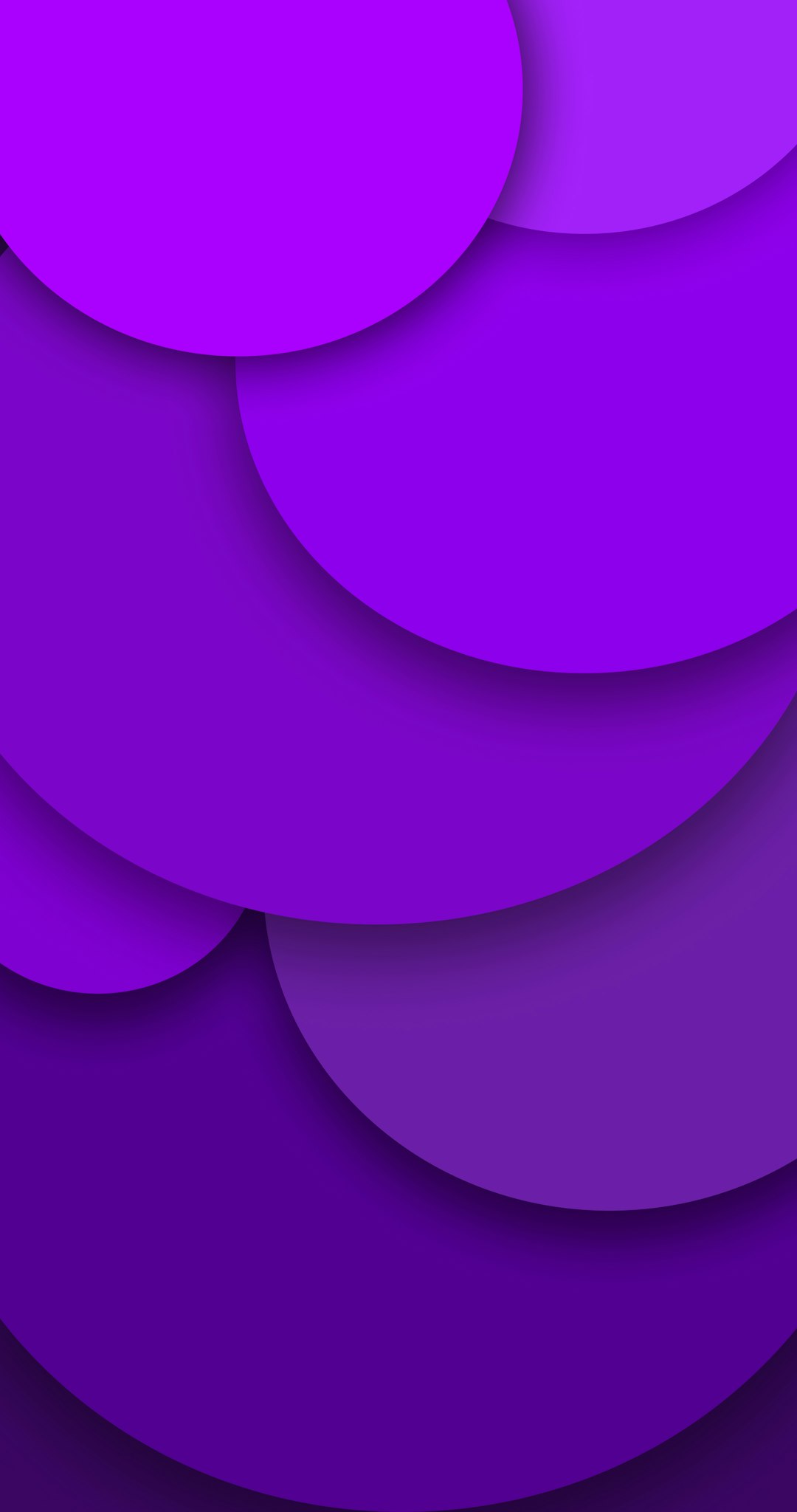
2. Internet Connection and CDN Issues
While chat messages are lightweight and require minimal data, livestreams are large and require a stable and fast connection. Twitch uses Content Delivery Networks (CDNs) to deliver video efficiently, but problems with these networks can affect streams without impacting chat.
- Intermittent Connection Drops: A momentary loss of bandwidth might not affect chat but can disrupt livestreaming entirely.
- ISP Throttling: Some internet service providers throttle streaming services to save bandwidth during peak usage times.
- DNS Misrouting: Incorrect or outdated DNS configurations can send stream requests to a malfunctioning server.
Tip: Try switching to a public DNS like Google’s (8.8.8.8) or Cloudflare’s (1.1.1.1) to resolve routing issues.
3. Geographic Restrictions and VPN Problems
Twitch livestreams may include region-specific content. In some cases, these streams are restricted from playing in certain countries due to copyright or legal issues. VPNs can affect this too.
- VPN Blocking: Twitch may detect and block certain VPN servers used to bypass restrictions, leading to video not loading.
- Content Errors: In a mismatch between account country and IP geolocation, the stream might be blocked or stalled.
Tip: If you’re using a VPN, try disabling it or switching servers within the allowed regions to check if that resolves the issue.
4. Hardware Acceleration and Device-Specific Problems
Sometimes, the problem is related to hardware acceleration settings within your browser or the performance capabilities of your device.
- Hardware Acceleration: Enabling or disabling this setting in browser preferences can fix Twitch playback issues.
- Low System Resources: If your computer or mobile device is strained by multiple open apps or tabs, it may struggle to decode high-definition streams.

5. Twitch Server Outages or Bugs
Though rare, Twitch itself may be experiencing technical difficulties. In these cases, individual video servers might go down while chat servers, hosted separately, continue functioning.
Tip: Check websites like DownDetector or Twitch’s official Twitter account for real-time server status updates.
FAQ
- Q: Why does Twitch chat work when the stream doesn’t?
A: Chat and video are handled by different servers and protocols. Chat is lightweight and usually unaffected by video streaming issues. - Q: How can I tell if my ad blocker is stopping the stream?
A: Try disabling the ad blocker and refreshing the page. If the stream loads, the blocker is likely interfering. - Q: Can using a different browser fix the issue?
A: Yes, switching to another browser can help identify whether browser-specific settings or extensions are the cause. - Q: Is there a way to reset my Twitch settings?
A: Logging out, clearing cache, or reinstalling the Twitch app/browser can help reset configurations that might be causing the problem. - Q: What if nothing fixes it?
A: Consider contacting Twitch support or trying a different device or network to isolate the issue more effectively.
By understanding the underlying technical reasons for Twitch video playback issues, users can troubleshoot more effectively and get back to enjoying live content with minimal interruption.
