Ever landed on a WordPress page and saw something like [vc_row] instead of a beautiful layout? It’s a common sight—and a confusing one! But fear not. We’re here to break it down simply, with no tech jargon monsters to battle.
Let’s dive into why this happens, what it means, and how you can fix it like a pro (or at least feel like one!).
So, What Is [vc_row] Code Anyway?
That strange text you see—[vc_row], [vc_column], [vc_column_text]—those are called shortcodes. They’re part of a popular page builder plugin called WPBakery Page Builder (formerly known as Visual Composer).
These shortcodes work behind the scenes to create page layouts. So instead of hardcoding complex HTML and CSS, WPBakery uses shortcodes to handle rows, columns, buttons, text blocks, and more.
But when WPBakery is missing or disabled… boom! All you see are those strange little tags all over your page.
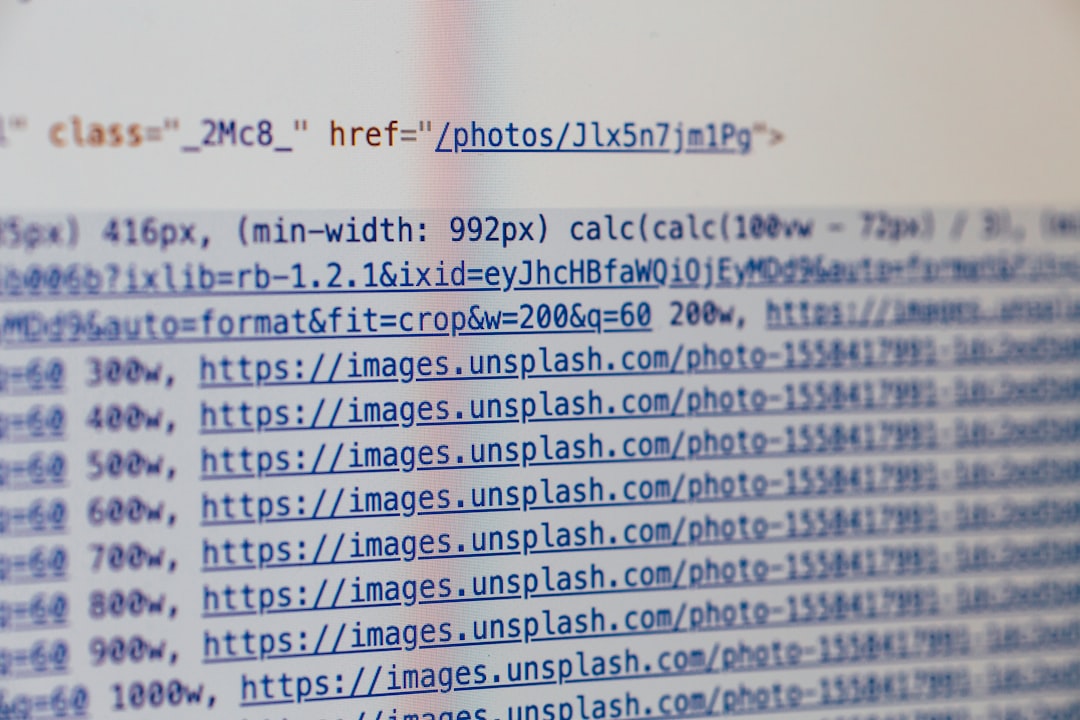
Why Do I See Shortcodes Like [vc_row]?
Good question! There are a few common reasons:
- WPBakery isn’t active – If the plugin is deactivated or uninstalled, WordPress no longer knows what to do with those codes.
- You switched themes – Some themes rely on WPBakery. If you change to a new theme, it might not support it.
- You restored a backup – Sometimes, restoring a backup doesn’t bring the plugin with it. Surprise!
- Your license expired – No license, no updates. Things can break fast.
Simply put, those shortcodes are meant to be translated into a visual layout by WPBakery. When it’s not around to do the job—WordPress just shows the raw code.
Can Shortcodes Hurt My Site?
Nope! They’re not dangerous, just ugly and confusing for your visitors. But they definitely kill off your design.
If you’re running a business or a portfolio, seeing shortcode vomit all over your site isn’t exactly a great look. It’s like walking into a hip café and seeing wires hanging from the ceiling.
How to Fix It (Without Crying)
Now for the good part—fixing it! Here’s how to get your site looking fab again, fast:
1. Reinstall or Activate WPBakery Page Builder
The first step is to check if WPBakery is installed. If not, install it. If it’s there but inactive, activate it.
- Log in to WordPress dashboard
- Go to Plugins > Installed Plugins
- Look for WPBakery Page Builder
- If it’s inactive, click Activate
Still not there? You might have to purchase it from Codecanyon, unless your theme included it.
2. Use a Compatible Theme
Some themes work best with WPBakery. If you recently switched to a theme that doesn’t support it, those shortcodes won’t work.
You can:
- Switch back to your old theme
- Get a new version of your theme that includes WPBakery
- Or move your content to another page builder (like Elementor—more on that in a sec!)
3. Don’t Have WPBakery? Remove Shortcodes Manually
If WPBakery is gone for good and you’re not bringing it back, you can clean up those shortcodes:
- Edit your pages or posts
- Manually delete bits like [vc_row] and [vc_column_text]
- Recreate your layout using the Gutenberg editor or another page builder
This is tedious but works well if you only have a few pages like this.
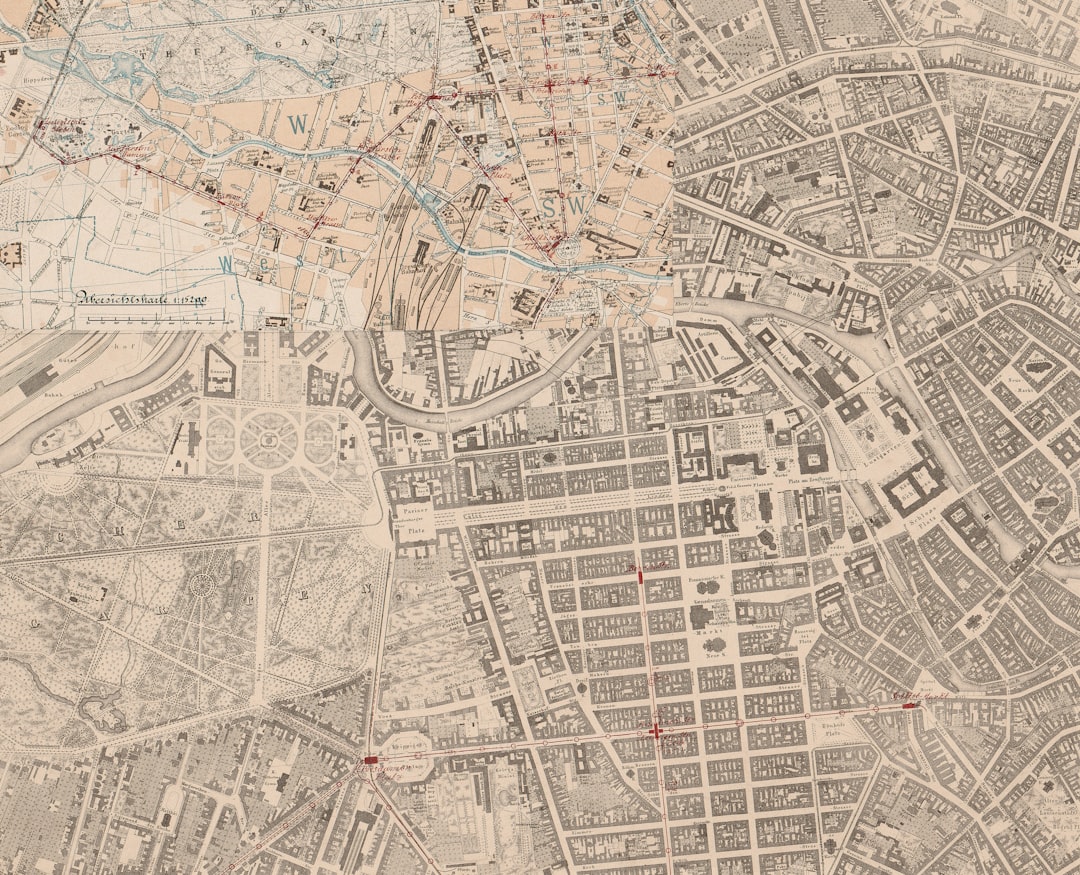
4. Use a Shortcode Cleaner Plugin
Feeling fancy? There are plugins for that! These will strip out shortcodes from your content automatically.
Try:
Just install, activate, and poof—the gibberish is gone. But beware: you’ll lose existing layouts unless you rebuild them.
5. Migrate to a New Page Builder
Thinking of dropping WPBakery altogether? That’s totally okay. Tools like Elementor or Gutenberg are really user-friendly and modern.
Just be aware you’ll need to rebuild your pages manually. Here’s the game plan:
- Install your new page builder
- Create new pages using that builder
- Copy your content over (skip the shortcodes!)
- Design fresh layouts with new elements
Yes, it’s work. But it’s also a chance to refresh your site, right?
A Little Word on Theme Builders
Many themes bundle WPBakery with them. This means when you install the theme, the plugin comes with it—even if you didn’t buy WPBakery separately.
If that’s the case for your theme:
- Redownload and reinstall the theme
- The plugin might install automatically or be in a “plugins” folder
Still can’t find it? Contact the theme developer. They can often send you a zip file or guide you through installation.
Tips to Avoid This Again
A few quick tips to keep your site future-proof:
- Keep your page builder up to date
- Don’t deactivate plugins unless you know what they do
- If switching themes, check compatibility first
- Back up often!
And maybe keep a cozy notebook titled “Stuff I Shouldn’t Touch Without Googling First.” 😄
Wrap-Up: Bye Bye, Shortcode Jungle
Seeing [vc_row] codes on your WordPress pages probably freaked you out at first. But now you know—it’s not a bug. It just means WPBakery is missing or can’t do its job!
Whether you re-enable the plugin, rebuild the pages, or start fresh with a new builder, you’ve got options. And hey, you just leveled up your WordPress skills!
Keep building, keep learning, and remember: when in doubt, Google it. Or bookmark this article for next time. 😉
