With the explosion of content-driven websites, directories have regained popularity as powerful tools for aggregating and presenting user-submitted information. From local business directories to resource libraries and job boards, data-driven platforms are more accessible than ever. Among the most popular solutions today lies a powerful integration: WordPress and Airtable. By combining WordPress’s content management capabilities with Airtable’s dynamic database functionality, developers and business owners can build scalable, user-friendly directories based on actual submissions.
Why Choose WordPress and Airtable?
The decision to use WordPress together with Airtable stems from their unique strengths:
- WordPress offers unmatched flexibility, a wide range of plugins, and a massive developer community.
- Airtable provides a user-friendly database interface that blends the simplicity of a spreadsheet with the power of relational databases.
- When integrated, they allow site owners to collect data via forms and instantly display or manipulate it without complicated backend development.
For anyone wanting a custom listing directory built from user submissions, this combination is remarkably effective. Whether launching a non-profit resource guide, a freelance marketplace, or a local directory, the workflow becomes seamless through automation between these platforms.
Understanding the Workflow
There are four main components involved in building this system:
- Form Submission: A frontend form on WordPress is used to collect data from users.
- Storage in Airtable: The form data is pushed to your Airtable base in real-time or via automation.
- Moderation (Optional): Admins can choose to manually approve submissions via Airtable.
- Display on WordPress: Approved entries are automatically shown on a dynamic WordPress-based directory page.
Step-by-Step Guide to Building the Directory
1. Setting Up Airtable
Start by creating a new base in Airtable tailored to your directory. This will include fields such as:
- Name – The title of the listing.
- Description – A short text about the entry.
- Category – Such as Business Type, Industry, or Location.
- Submission Status – You may want a field to distinguish between pending and approved listings.
- Image URL – A public link for any submitted images.
Airtable’s intuitive drag-and-drop editor makes it easy to arrange your columns and define proper field types. You can even use attachment fields to support image uploads directly.
2. Collecting Submissions through WordPress
On your WordPress site, use a form builder like Gravity Forms, WPForms, or Formidable Forms.
Here’s what your submission form might include:
- User’s full name or business name
- Description or blurb
- Image upload (optional)
- Email address (for contact or login)
- Category selection dropdown
Next, connect your form to Airtable. Most modern form plugins support Zapier or native webhooks. Through Zapier or a direct REST API integration, every time someone submits their info via the form, a new row is created in Airtable.
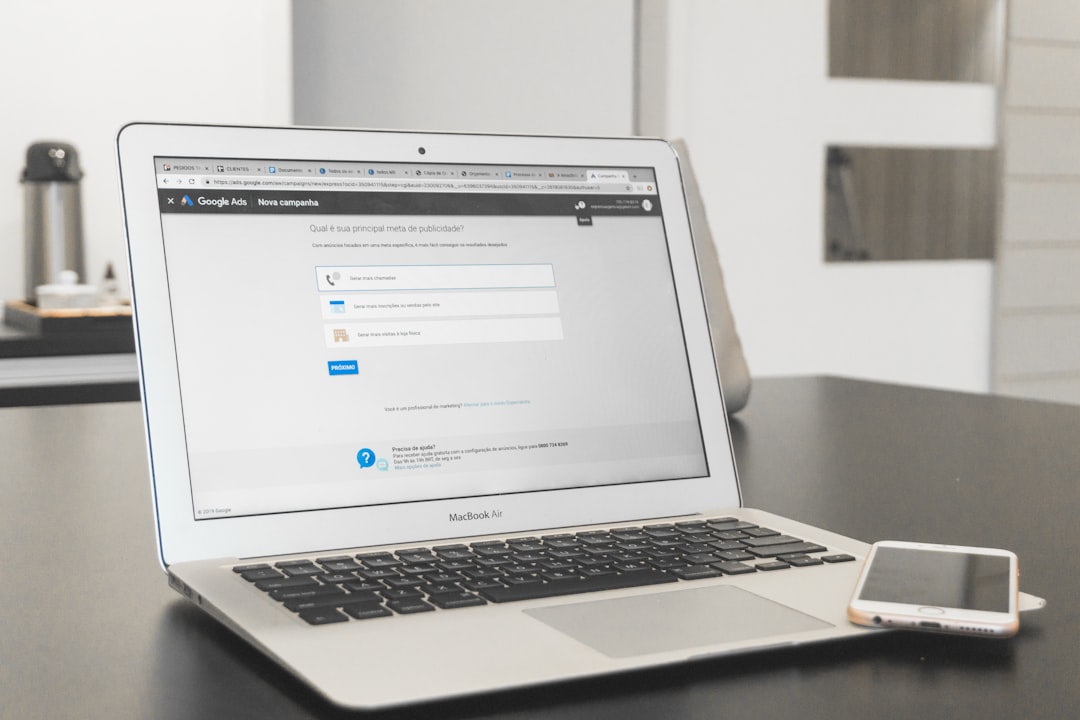
3. Managing and Moderating Data
This step is optional but recommended for quality assurance. You can create a field in Airtable called Status with values such as “Pending,” “Approved,” or “Rejected.”
Moderators can review submissions and control which listings get published to the live directory simply by changing the status value. Automations in Airtable (like email notifications or Slack alerts) can notify admins of new submissions as well.
4. Displaying Listings on the Website
Now comes the rewarding part — displaying the collected data on your WordPress website. There are several methods depending on your techstack comfort:
- Airtable Embed: For a no-code solution, use Airtable’s shared view feature. You can embed a filtered Airtable grid directly into a WordPress page.
- Custom Code/API: For full control, use the Airtable API to fetch approved listings and render them dynamically on your site. WordPress’s REST capabilities and plugins like Elementor Pro with custom code support make this easier.
- Third-party Plugins: Tools like Airpress or WP Airtable bridge WordPress and Airtable, allowing for filtered, styled content to be published based on Airtable data.
Most robust solutions work by querying the Airtable API and using loop structures inside WordPress templates to generate the directory layout (grid, cards, or tables).
Automation and Advanced Features
One of Airtable’s biggest strengths lies in automation and extensions. Using Airtable Automations, Zapier, or Make (formerly Integromat), you can do the following:
- Send confirmation emails to users who submit forms
- Trigger review notifications for admins when a new entry is added
- Update WordPress content through API pushes
- Generate Slack or Teams messages for internal review teams
If you decide to scale further, tools like Make and Pabbly Connect offer even more enterprise-grade integrations into CRMs, Google Sheets, and third-party APIs.
Styling and UX Considerations
For improved user experience, your directory should include features like:
- Searchable and filterable fields – Let users find entries by location, category, or type
- Paginated layouts – To handle large numbers of records efficiently
- Mobile-friendly design – Most directories are accessed from mobile; make sure your interface adapts accordingly
Using WordPress themes that support AJAX and responsive layouts can elevate your site’s professional polish. Combined with front-end filtering tools like FacetWP or Search & Filter Pro, users can navigate your directory with ease.
Security and Performance
Storing sensitive or user-generated data demands vigilance. Here are a few best practices:
- CAPTCHA integration – Prevent spam submissions
- Rate limiting – Avoid overloading your API if thousands of entries exist
- Token-based API access – Limit requests on Airtable side to approved endpoints only
Remember that Airtable has a rate limit of 5 requests per second per base. Proper caching and request queuing can reduce load times and prevent API throttling.
Conclusion
Building a submission-based listing directory with WordPress and Airtable not only streamlines data collection but also gives site owners full control over content curation and design. With thoughtful architecture and careful automation, what once required custom backends can now be created with minimal code and maximum flexibility.
Whether you’re building a community resource map, an internal employee directory, or a public event listing, the WordPress + Airtable combination offers a future-proof and efficient method to manage dynamic content. The key lies in careful integration, smart automation, and ongoing attention to user experience.
As digital ecosystems continue to evolve toward low-code/no-code environments, this duo represents a compelling choice for creators and entrepreneurs alike.
