Imagine you’ve just crafted the perfect Minecraft skin—a vibrant creation that embodies your unique style and flair. You’re brimming with excitement to showcase it in-game, but suddenly, you’re met with a frustrating roadblock: the dreaded “Skin images must be 64×64” error. This is not just a minor inconvenience; it’s a digital barrier that can turn your creativity into chaos in an instant. If you’ve ever found yourself staring helplessly at this message, know that you’re not alone in this pixelated plight.
Fear not! In this article, we will delve into the nitty-gritty of troubleshooting this pesky problem and guide you through the steps needed to ensure your custom skin shines bright without those annoying restrictions. By understanding the dimensions required for Minecraft skins and learning how to resize or create them properly, you’ll transform frustration into triumph. Whether you’re a seasoned player or a newbie eager to personalize your avatar, it’s time to unlock the full potential of your Minecraft experience—let’s get started!
What is a Minecraft Skin?
A Minecraft skin is essentially the visual representation of your character within the game, allowing for immense personalization and creativity. Each skin comprises a pixelated texture that overlays on the default character model, enabling players to transform their avatars into anything from fantastical creatures to pop culture icons. The details matter; every pixel can carry significance, showcasing your individuality or perhaps even representing a team spirit.
Customizing skins goes beyond merely aesthetics; it’s about identity in the vast sandbox world of Minecraft. Players often engage deeply with their creations, sharing them across forums and social media or even incorporating elements from their favorite games or movies. This dynamic interactivity not only fosters community but also inspires a sense of belonging among players as they express themselves through these unique digital personas. As you delve into skin creation or modification, recognize that each design tells a story—yours!
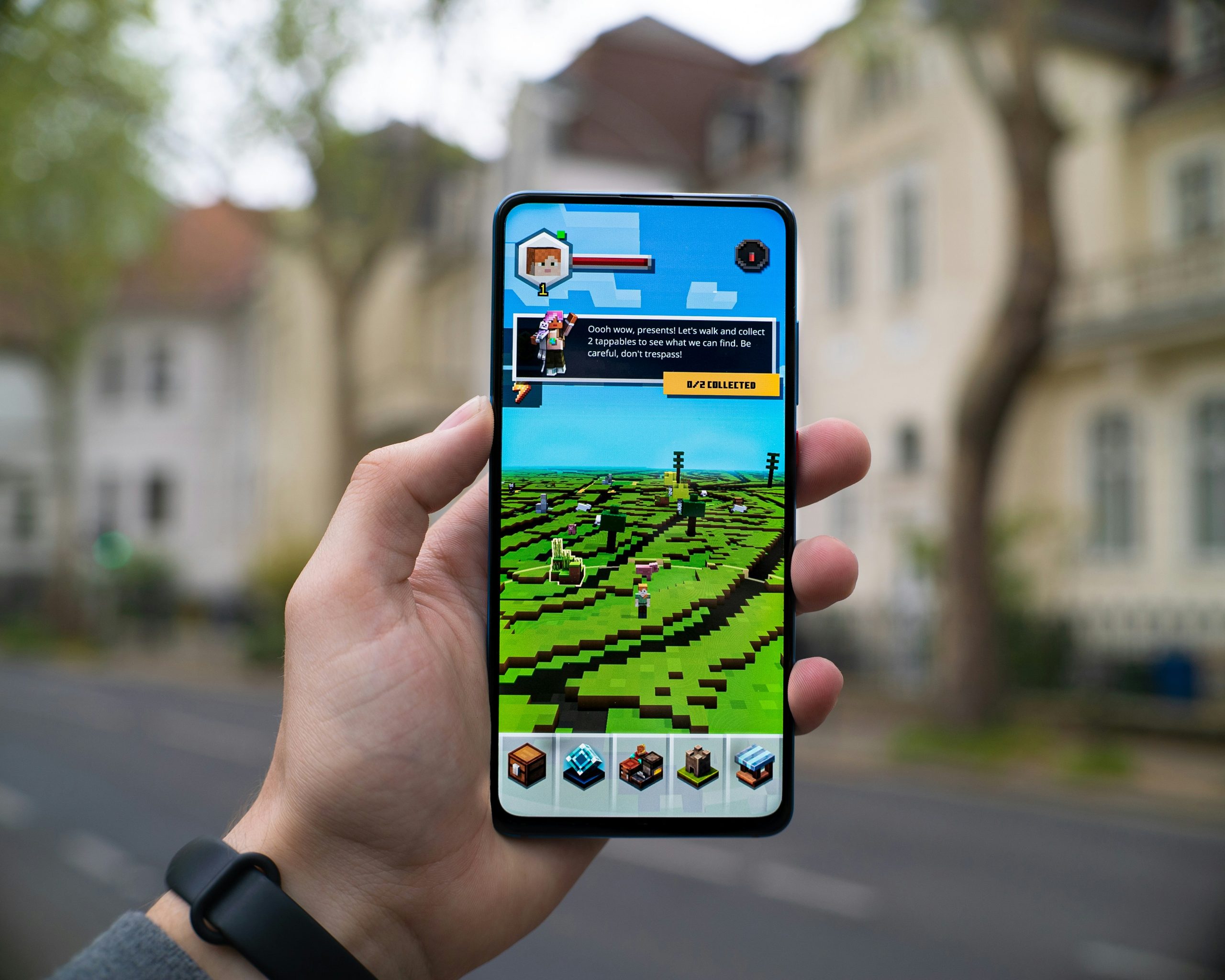
Overview of the 64×64 Pixel Requirement
The 64×64 pixel requirement for Minecraft skin images isn’t just a technical guideline; it’s a crucial aspect of how players express creativity within the game’s framework. This specific resolution offers optimal balance, providing enough detail for personalization while ensuring compatibility across various platforms. It’s fascinating to consider that every pixel constitutes an integral part of gameplay identity; your skin operates not merely as an avatar but as a canvas reflecting your unique style, whether it’s a whimsical character or a formidable warrior.
Moreover, understanding the evolution behind this requirement can enhance appreciation for both the game and its community. Initially, Minecraft allowed different resolutions before settling on 64×64—a decision influenced by the growing demand for more detailed skins. This shift wasn’t merely about aesthetics; it also aimed at fostering unity in multiplayer experiences where every player’s appearance contributes to a cohesive world. Knowing this context transforms the seemingly mundane process of fixing errors into an opportunity to engage with Minecraft culture at its roots!
Common Causes of the Error
One of the most frequent culprits behind the Minecraft Skin Images Must Be 64×64 error lies in the dimensions of the image file itself. Many players may unknowingly try to upload skins with varying resolutions, such as 128×128, which can lead to frustration when their creative designs are rejected. This misunderstanding often emanates from using advanced skin editors or artwork platforms that default to larger sizes. To sidestep this issue, ensuring that your skin template is correctly scaled before uploading is crucial.
Another common cause stems from file format discrepancies. Minecraft only recognizes PNG files for skin uploads due to their lossless quality and transparency capabilities. If you’ve saved your design in a different format—like JPEG or BMP—you’ll encounter problems during the upload process. A quick conversion back to PNG can resolve this issue, so it’s worth double-checking your skin’s format if you’re experiencing setbacks. By paying attention to both dimensions and formats, you can streamline your path towards customizing your character exactly as you envision!

Step-by-Step Fix for Skin Images
To address the “Minecraft skin images must be 64×64” error, begin by carefully checking your image dimensions. Use an image editing software like GIMP or Photoshop to ensure your skin file is exactly 64 pixels wide and 64 pixels tall. If you find that it’s not, simply resize the image while retaining its original aspect ratio. When resizing, remember to keep the canvas square; otherwise, Minecraft won’t recognize the file.
Next, attention to detail matters! Ensure that your color settings are appropriate — PNG format is ideal for transparency and maintaining quality without sacrificing performance. After saving your changes, revisit the Minecraft launcher and re-upload your newly resized skin. This step might seem trivial but can make all the difference in avoiding potential glitches when applying your skin in-game. Finally, always refresh your game after making adjustments; sometimes a simple restart clears up lingering issues caused by caching problems. With these steps followed diligently, you’ll not only resolve this frustrating error but also equip yourself with skills useful for any future creative endeavors within the world of Minecraft!
Tools to Resize Your Skin Images
When dealing with the frustrating Minecraft skin images must be 64×64 error, having the right tools at your fingertips can make all the difference. One of the most user-friendly options is an online image resizer like Pixlr. This tool not only allows you to quickly resize your skins but also provides basic editing functions, letting you enhance colors and add details without needing advanced graphic skills. By simply uploading your existing skin image and selecting the desired dimensions, you can turn that pixelated puzzle into a vibrant masterpiece ready for Minecraft.
For those seeking more control or advanced features, GIMP (GNU Image Manipulation Program) is an excellent choice. This open-source software mimics many capabilities of Photoshop while being freely accessible. With its powerful scaling and cropping tools, you can pinch your skin down to the exact specifications required by Minecraft and even work on multiple layers if you’re feeling creative. Plus, tutorials abound online for any beginner looking to get started with this robust program—making it both a practical and educational experience.
Don’t overlook mobile apps like Photo & Picture Resizer for quick adjustments on-the-go! These handy applications allow gamers to resize their skins directly from their devices without fussing with complex interfaces. Whether you’re prepping for a gaming session during lunch break or modifying designs on public transport, these lightweight solutions ensure that constraints don’t hamper creativity; ultimately enabling players to dive back into their Minecraft world in no time at all!

Uploading Your Fixed Minecraft Skin
Once you’ve successfully resized your Minecraft skin to the required 64×64 pixels, the next step is to upload it in a way that ensures you can enjoy your custom character without interruption. First, head over to the official Minecraft website and log into your account. This portal acts as both a canvas for your creativity and a gateway to countless adventures in the pixelated world of Minecraft.
Before you hit that ‘Upload’ button, take a moment to preview your skin. This is where you can appreciate all those intricate details that make your design unique. Remember that this customization not only reflects personal style but also influences how others perceive you within multiplayer games. After uploading, confirm the changes and launch Minecraft; seeing your skin come to life adds an exhilarating touch to gameplay, allowing you to stand out among other players on servers. If issues arise during upload—be sure there’s no caching problem by refreshing or clearing cache; minor glitches shouldn’t stop your creative expression!
Conclusion: Resolving the Skin Image Issue
In addressing the Minecraft Skin Images Must Be 64×64 error, it’s essential to step back and consider the larger conversation surrounding digital identity and self-expression in gaming. The skin you choose is more than just pixels; it’s a reflection of who you are in that virtual world. Therefore, resolving this issue isn’t merely about ensuring compliance with technical requirements; it’s about reclaiming your right to creativity. Embracing the resolution process can open new avenues for self-expression not just limited by dimensions but inspired by them.
Moreover, engaging with a community that shares tips on creating custom or modified skins encourages collaboration and innovation. This fosters an environment where players exchange ideas, techniques, and even share their own assets that they’ve created from scratch or refined to meet game specifications. By participating in such exchanges, players can not only circumvent common issues like formatting errors but also appreciate how community-driven solutions enhance individual journeys within Minecraft’s rich tapestry of user-generated content. Ultimately, mastering the art of uploading skins transforms a mundane troubleshooting task into a vibrant opportunity for connection and creativity within this expansive digital landscape.
