I, myself including a lot of gamers have faced an issue where Elden Ring is still running in the background even after closing the game.
This specific problem doesn’t cause any significant damage to the system or the saved game data but it surely is irritating.
To describe the problem be more specific is that, After having a good session on the RPG game Elden Ring whenever I quit the game from the game Menu the game quits.
But the problem is that whenever I check the Task Manager (Ctrl + Shift + Esc), there the Elden Ring is still running in the background & hogging up my resources like a small portion of CPU & quarter of my RAM.
So, I searched online for a proper solution but everyone was suggesting a crashing solution. Which is surely not the case. After spending a brief amount of time I brew some Ideas & applied & voila my problem got solved.
I’m gonna guide you through the procedure to solve Elden Ring not closing properly.
Fix – 1 / 3: Re-Installing Elden Ring
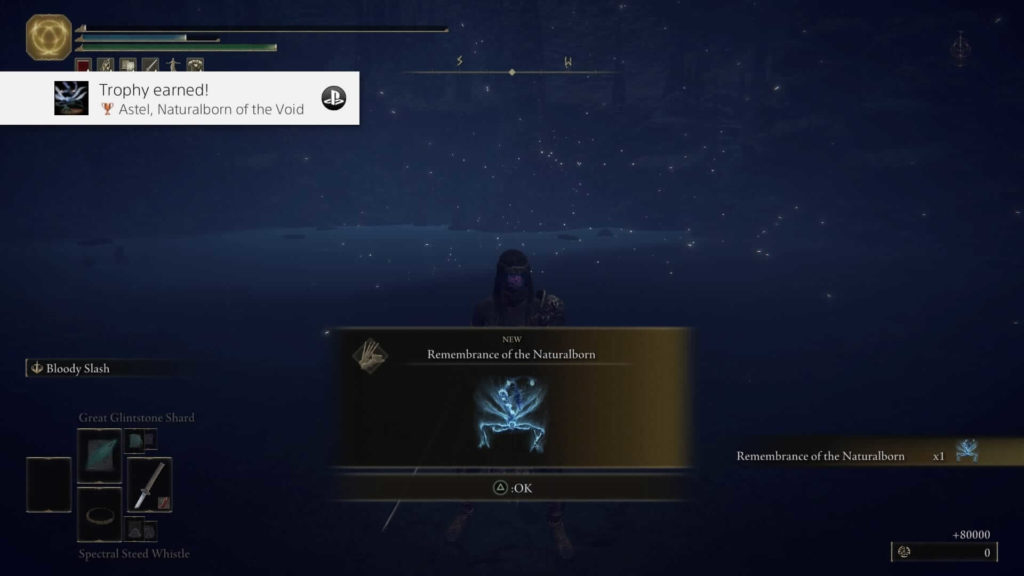
Reinstalling Elden Ring might solve this problem. But make sure you’ve copied your saved game file to a secure location.
You can Re-Install the Elden Ring by following the procedure below:
1. Open the Steam software on your computer and go to the Library tab at the top of the screen.
2. Select Elden Ring game from your list of games to remove from your PC.
3. Launch the Steam page by clicking on the installed game, then click on the gear icon on the right side of the screen. Then, on the right side of the Steam page, click Manage (which looks like a gear) and pick Uninstall.
4. Confirm that you wish to erase its files by clicking Uninstall again.
Elden Ring Games Reinstall on Steam
1. Open the Steam app on your PC and go to Library.
2. Scroll through your list of games and reinstall Elden Ring.
3. Navigate to the game’s Steam page by clicking it, and then click the large blue Install button.
Click Next in the new window that appears, and then accept the terms and conditions. Your game will begin downloading shortly.
Once the reinstallation process has started, just wait for the game to complete downloading before returning to the game.
Fix – 2 / 3: Restarting the computer
- Click the Windows symbol in the bottom-left corner of your Windows Taskbar.
- Select the Power icon and then Restart the device.
- Wait until it reboots before attempting to launch Elden Ring through the desktop shortcut.
- According to several Steam users, the gaming platform will most likely report that the game is still operating in the first instance.
- Following that, it seems like something occurs, and Elden Ring understands it is meant to be closed, before stopping operating a few seconds later.
Fix – 3 / 3: Checking the Game File Integrity
- Firstly Launch the Steam Client.
- Navigate to your Steam Library.
- Elden Ring may be found in the Steam Library.
- Right-click the Elden Ring and choose Properties.
- Select Local Files from the Properties menu on the left.
- You’ll find various Game settings on the right side.
- Select “Verify game file integrity.”
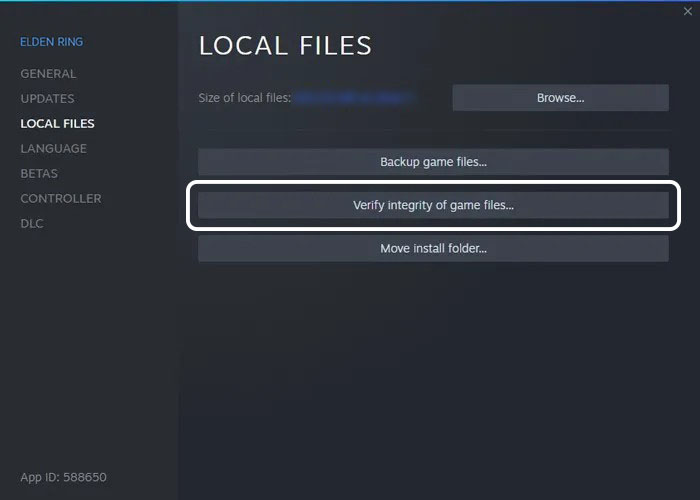
- This procedure might take a bit longer. Following the scanning, it is possible that one or two files were missing or inaccurate.
- Simply update it and restart your game.
- This, hopefully, will fix your issue.
This approach will not overwrite your current saved games since it is the only legal way to do it. So, double-check the integrity and have fun with the games.
Frequently Asked Questions (FAQ)
Why is Elden Ring always crashing on Steam?
It’s because Elden Ring crashing is caused by missing or damaged game files. To resolve the issue, you may use Steam to check the integrity of game files. Log in to Steam and go to the Library.
Why isn’t Elden Ring responding?
If the files on your system are corrupted, Elden Ring may not run. Most players reinstall the game to cure the problem, which may work for you as well, but it should be your first answer to damaged files. Using the Steam launcher, we will validate and fix the faulty files.
Is Elden Ring playable offline?
To play Elden Ring offline, go to the pause menu and choose System>Network, followed by Launch Setting. Change the Play Online setting to Play Offline. You may enjoy an entirely single-player experience this way. Of course, you won’t be able to enjoy the multiplayer features if you play offline.
Can Elden Ring be put on hold?
To access the Help menu, use the touchpad on the PlayStation (or the Change View button on the Xbox). Select “Menu Explanation” from the drop-down menu. The text box below will explain how the menu works, and the game will halt and remain paused as long as the menu is open.
Conclusion
That’s all there is to “How to Fix Elden Ring Not Closing Properly on Steam.” If you believe this tutorial has been useful, please share the solutions with your friends. Keep an eye on Aim is Game for more Elden Ring tutorials, guides & fixes. We will address any technical difficulties with the game as they emerge.
