Imagine this: you’re in the middle of a busy day when your phone suddenly buzzes with an incoming call. But instead of scrambling to pull it out and check who’s calling, you hear a clear voice announcing the caller’s name, allowing you to decide whether to answer or let it go to voicemail. This convenience is not just a futuristic fantasy; it’s an accessible feature on both Android and iPhone devices that can save you time and keep you connected without the stress of unknown numbers.
In our fast-paced world where multitasking is the norm, enabling Caller ID announcement has become more than just a luxury—it’s a practical necessity. Whether you’re driving, cooking, or simply trying to stay focused on important tasks, knowing who’s on the other end empowers you to prioritize your interactions effortlessly. In this article, we’ll guide you through enabling this handy feature on your Android and iPhone devices step-by-step, ensuring that you’ll never miss important calls while staying fully engaged in your daily life. Get ready to transform how you handle phone calls!
Understanding Caller ID Announcement Feature
The Caller ID Announcement feature is a game-changer for anyone looking to streamline their communication experience. Rather than scrambling for your phone in your pocket or bag, this handy function audibly announces who’s calling, ensuring you’re always informed without needing to glance at your screen. This can be particularly beneficial in situations where hands-free operation is essential, such as when driving or multitasking around the home.
Beyond convenience, the Caller ID Announcement also adds an additional layer of accessibility for users with visual impairments. By providing important caller information audibly, it empowers individuals who may otherwise miss crucial calls from friends, family, or even professional contacts. Additionally, integrating this feature can reduce distractions; knowing who is calling allows you to decide whether it’s worth interrupting what you’re doing—a small yet powerful shift towards more mindful communication in our busy lives. Embracing this feature not only enhances personal productivity but also promotes healthier boundaries around phone usage and attention management.
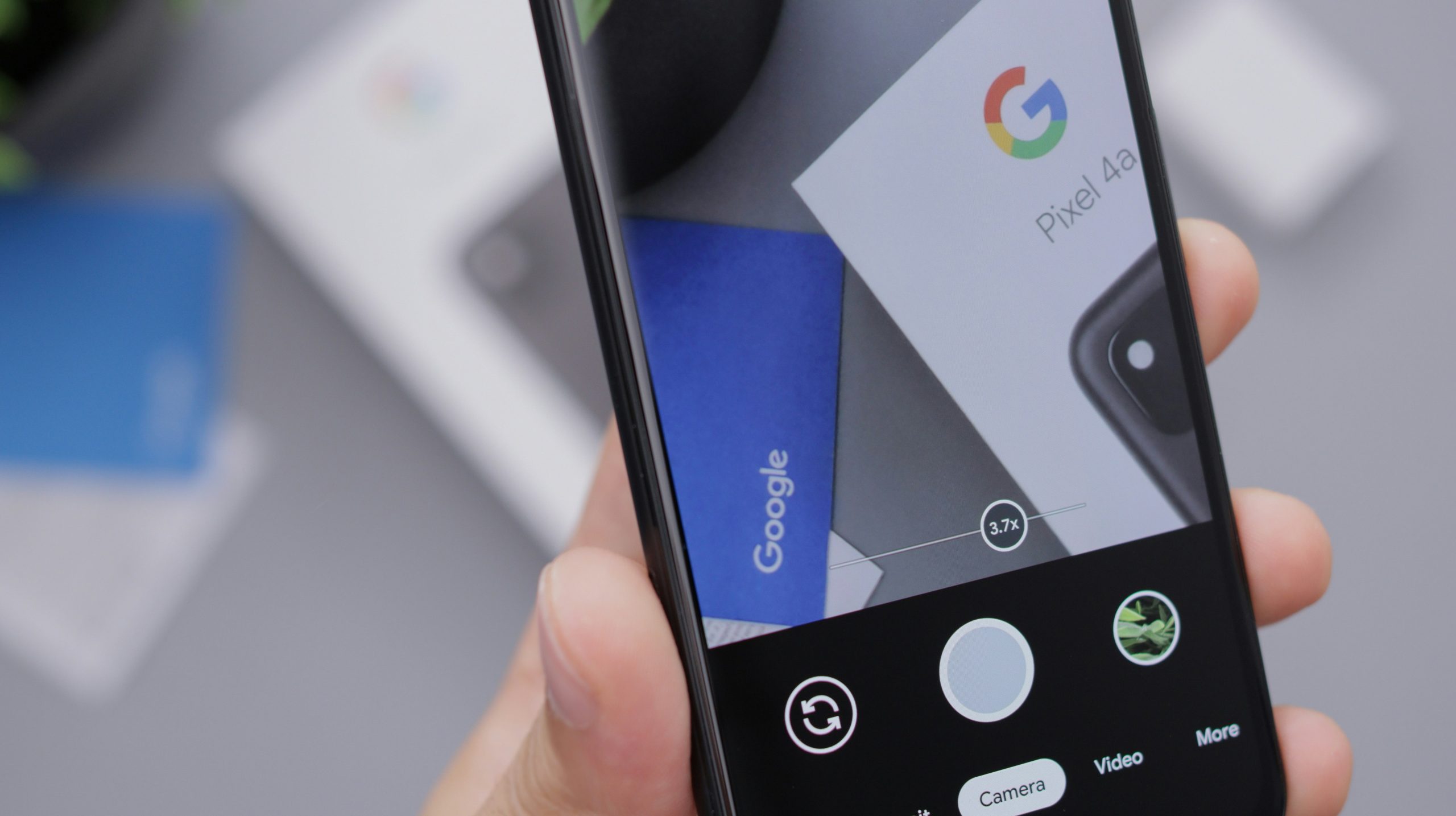
Enabling Caller ID on Android Devices
Enabling Caller ID on Android devices is not just a matter of convenience; it’s about redefining how you interact with your incoming calls. With modern smartphones packed with AI-driven capabilities, many users are now realizing the benefits of hearing who’s calling before picking up. This feature can be particularly helpful in bustling environments where looking at your screen is impractical—think grocery shopping or busy commutes. Using Google Assistant, for instance, you can easily set up caller announcements, allowing the virtual assistant to verbalize contact names or numbers as they come through.
Moreover, this feature can enhance your security by helping to avert unwelcome telemarketers and robocalls. When you hear notifications from unknown numbers often labeled ‘Spam.’ This enables more informed decisions about whether to engage with the call or let it go to voicemail—saving both time and potential frustration. Customization options abound as well; some utilities allow setting specific voices for different contacts or even adjusting announcement frequencies, elevating this utility into a personalized experience that reflects your lifestyle while keeping interactions streamlined and stress-free.
Step-by-Step for Samsung Users
For Samsung users, enabling Caller ID announcement is a straightforward process that enhances your phone experience by ensuring you never miss an important call. Start by opening the Phone app on your device. Tap the three vertical dots in the upper right corner to access the menu and select Settings. Scroll down to find Caller ID and spam, where you’ll see options for caller identification. Toggle on the feature that allows your phone to announce who’s calling, using voice prompts.
Additionally, Samsung devices often come with built-in accessibility features that can further enhance this setting. You can navigate to Settings > Accessibility > Hearing enhancements, where you might find additional options related to incoming calls. This integration not only helps streamline communication but also provides a more personalized touch—especially useful during busy moments when checking your screen isn’t feasible. By focusing on these small adjustments, you’ll transform how you manage calls while staying informed without distraction.

Step-by-Step for Google Pixel Users
For Google Pixel users, enabling the Caller ID announcement feature comes with a unique blend of convenience and accessibility. Start by accessing the phone app; you can do this quickly by tapping on the green phone icon. Once you’re in, navigate to the settings by tapping on the three-dot menu in the top right corner, then select “Settings.” Here’s where it gets interesting—look for the Caller ID & Spam section. This is not just a place for basic ID options; it also allows you to toggle on exciting features that enhance your calling experience.
Once you’ve found this section, find “Announce Caller,” and switch it on. This setting ensures that every time your phone rings, you’ll hear who is calling before even reaching for your device—a handy option during busy moments or when using hands-free setups. As an added tip, consider adjusting notification sounds to personalize your experience further: custom ringtones can give your caller announcements a touch of flair while helping you easily distinguish between different contacts without looking directly at your screen. Embracing these settings not only boosts functionality but also transforms how you perceive callers—making every interaction smoother and more engaging.
Enabling Caller ID on iPhone Devices
Enabling Caller ID on your iPhone can transform the way you manage your incoming calls, ensuring you never miss important connections while avoiding those pesky spam calls. To activate this feature, simply navigate to Settings > Phone and toggle on “Announce Calls.” This setting allows Siri to announce who’s calling through your headphones or speaker, giving you the chance to decide whether you want to answer without needing to look at your screen.
Beyond just ease of use, having caller identification announced can enhance safety and efficiency in our busy lives. Imagine driving without the need to reach for your phone; instead, Siri informs you about who’s trying to get in touch while keeping your attention on the road ahead. Additionally, by recognizing repeat callers or potential spam messages promptly, users can filter out harassment before it becomes a nuisance—saving time and mental energy throughout the day.
For those who value privacy and are tired of unsolicited calls interrupting their routine, enabling Caller ID also acts as an effective deterrent against unwanted solicitors. Whether you’re at work or enjoying a quiet evening at home, knowing who is calling ahead of time arms you with information that empowers how—and when—you engage with others. In today’s fast-paced world of constant notifications and distractions, such capabilities not only streamline communication but foster genuine interactions when they matter most.

Step-by-Step for iPhone Settings
To enable Caller ID announcement on your iPhone, start by navigating to the Settings app, which serves as your control center for all device features. Scroll down to find and tap on “Phone,” where a wealth of options awaits. Within this menu, locate “Announce Calls.” Here, you can customize how and when your iPhone announces incoming calls—whether it’s always, only with headphones or in the car, or never at all. This adaptability caters to various lifestyles; for instance, if you’re frequently driving but don’t want distractions during work hours.
Once you’ve configured your preferences, consider exploring additional accessibility features that enhance overall user experience. For example, enabling VoiceOver not only provides auditory feedback but also proves invaluable for those navigating their device without looking at the screen. With these settings fine-tuned, imagine easily identifying who’s calling without glancing at the screen—you’ll gain freedom from interruptive fumbling through pockets or bags while enhancing safety during commutes. Embrace these tools tailored to create a seamless integration of technology into daily life!
Conclusion: Enhancing Call Management Experience
In an age where communication is vital, elevating the call management experience can significantly impact our daily interactions. By implementing features like Caller ID Announcement, users gain better control over their incoming calls and the ability to respond more thoughtfully. Imagine seamlessly carrying on conversations without the distraction of reaching for your phone to check who’s calling; this proactive approach not only enhances productivity but ensures that you engage with each caller in a tailored manner.
Moreover, as technology evolves, so do user expectations. Embracing intuitive call management tools not only streamlines communication but also helps create a safer environment by alerting users about potentially unwanted or spam calls. This forward-thinking category of features invites users to customize their experiences further—whether it’s through voice announcements or personalized settings tailored to specific contacts—transforming mundane tasks into intentional decisions. Ultimately, harnessing these advancements turns our devices from mere tools into sophisticated companions that enrich our personal and professional lives.
