A lot of us can relate to this problem that while starting the game after a few minutes pass like 5 minutes the computer crashes automatically.
So, I was searching on the internet for what was the cause of this problem and how to solve this. But I couldn’t find any proper solution in one place.
I gathered knowledge about what’s the reason behind computer crashes after a few minutes of playing the game & tried to solve them one by one. Let’s dig into the reasons & how to solve them.
Computer crashes after a few minutes of gaming
The reason behind computer crashes after playing a game 5 minutes & the Solution for them.
1. Your graphics card has failed. The fans are the first to depart. When you play a game, your GPU is put under strain. If your GPU hits 100 degrees Celsius, the graphics card will overheat and your PC will shut down.
Solution: To address this issue you have to monitor the GPU temperature. Make sure it does not overheat. If you see the GPU is overheating continuously then upgrade your chassis’s airflow. You can do this by either changing the Chassis or by adding Liquid Cooling.
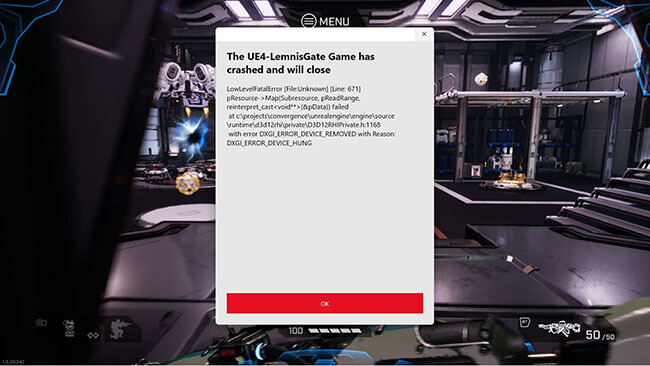
2. Your PC does not have the adequate processing power. Your power supply is incapable of supporting your computer while it is under stress.
Solution: If you’re going to game hard, make sure you have at least 500+ watts of power supply. Also, try to take a PSU with Silver+ Certification. So that you can maximize your powerplay & saving the Electricity Bill expenses.
3. There is a RAM issue, or you just do not have enough or recommended RAM to play that game.
Solution: Always make sure that you meet the Minimum System Requirements for the game you’re trying to play. I always try to meet the Recommended System Requirement for the game just to be on the safe side. Expand your RAM to the Max you can afford. Don’t use cheap RAM, try to purchase branded Gaming RAMs.
4. Your drivers and software are no longer up to date.
Solution: The solution to this problem is easy. Just scan for your outdated driver & update them accordingly. If you’re using an Nvidia GPU, update the driver from GeForce Experience every now and then. If you’re using an AMD GPU, update the driver from AMD Software.
5. There is a problem with your Hard Disk Drive (HDD). The problem occurs mostly on HDD. SSD is much more reliable for gaming.
Solution: Most HDDs have a fixed timeline. Like the Disk Rotors are going to wear off in 3 years. Also, it has limited speed. When you’re playing a competitive game you’re gonna need a lot of firepower in the Storage section. SSD is the solution to this problem. Try to grab an NVME or SATA SSD for the betterment of your gameplay. You can have better FPS & Less stutter in-game with SSD.
6. Your computer is not capable of overclocking.
Solution: If you are attempting to do so, Do not over overclock without liquid cooling. Overclocking is not always a good solution to speed up or broaden your performance while gaming. Try to avoid Overclocking or Overstressing your hardware if you’re good to go in normal nominal Hardware settings.
Computer crashes when playing games not overheating
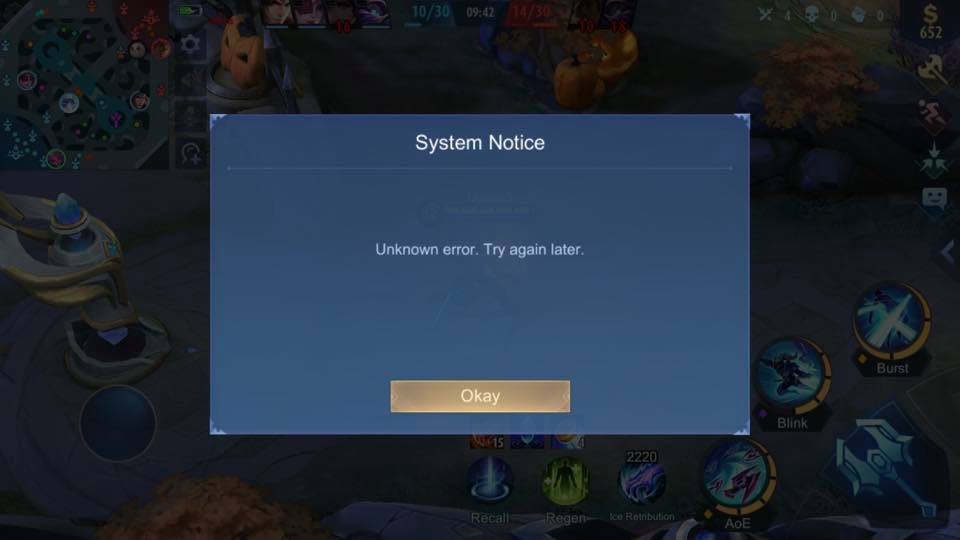
Sometimes the computer crashes out of the blue. Like I was playing God of War on PC & exploring through the different realms then suddenly the whole system crashed. The computer restarted. After the booting up I instantly checked the CPU, GPU temp. But all was nominal.
My computer just crashed without overheating while playing games. The same occurrence happened while playing Elden Ring. Later I’ve found out the reason behind this sudden crash & solved the issue. Let’s get straight into that right now.
There are a ton of factors are at play for computers to crash while playing games even when it’s not overheating. It depends on the Build you’re using, the environment you’re in and etc.
Power Supply Unit (PSU) Failure:
The Power Supply Unit is giving you less power while gaming an intense graphical scene. The more the Graphics look real the more electricity GPU usage thus more Power has to go through from the main electric line to your GPU via PSU.
So, If your PSU can’t provide enough wattage it will crash & restart the Computer. It appears that your GPU is only indirectly causing crashes – it is attempting to pull power to its rated capacity, but your PSU is unable to deliver it. Crash!
So, All you have to do is make sure you’re using recommended PSU wattage of over 600+ W for your GPU. Also using a certified Bronze, Silver, Gold, Platinum PSU will save you from this kind of situation.
Directx Version Issue:
The DirectX version plays a major role in crashing. Make sure you’re using the right DirectX version for your game. If your game runs well in the previous version of DirectX then you should downgrade the version for the time being.
Other Possibilities & Diagnosis:
In order to rule out possibilities, even if the possibility of the components being involved is low. I would have downloaded HWMonitor and checked my PSU voltage outputs, as well as confirmed that the CPU and GPU temperatures match whatever numbers you’re getting from the Motherboard BIOS UI.
You’d also want to make sure that your motherboard isn’t overheating your CPU core voltage, that your DRAM speed is proper, and that your DRAM voltage is correct.
I’d also run MemTest86 to ensure that my DRAM isn’t causing any difficulties, and HDTune to check the health of your HDD.
PC Games crashing without an error
PC games crash all the time with a reason behind it. But to crash a game without an error message is irritating. You have to find what went wrong to crash the system without any clue at hand. But I’m here to help to let you guide through what you can do if your PC game crash without an error.
To resolve an XMP or OC issue:
- First, download Prime95
- Select ‘Just Stress Testing’
- Select ‘Large FFTs’
- Allow it to run for 1-30 minutes, and take note of any texts that say “Fatal Error….” or any other strange error messages.
- If this occurs, it may suggest that you have a problem with your RAM.
- What worked for me was simply going into my BIOS and turning off my XMP. It turns out that my RAM and motherboard were not designed for overclocking.
For NVIDIA GPU Users:
Download the latest Nvidia driver according to your GPU from the following official link:
https://www.nvidia.com/download/index.aspx
Download DDU 18.0.4.9 or later if available for download at:
https://www.wagnardsoft.com/content/display-driver-uninstaller-ddu-v18049-released
- Remove the NETWORK CABLE | WIFI (I Disable these in the DEVICE MANAGER)
- Now From your Keyabord [WIN]+[R] > Msconfig > Boot(tab) > Boot Option> tick on the Safe Boot. Then Press Apply and Restart your computer.
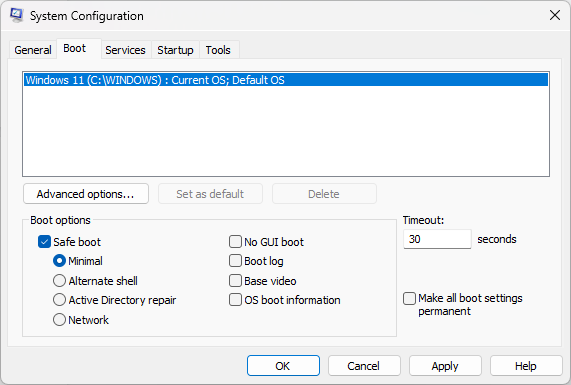
- After Starting the PC Install DDU you’ve downloaded earlier.
- Choose NVIDIA Software and Drivers.
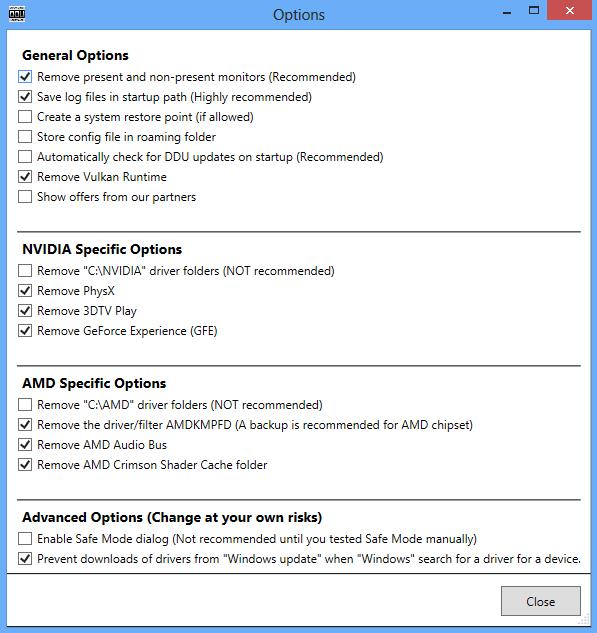
- Select: Do not restart after cleaning.
- Shut down and restart your computer.
After getting Back in regular Windows:
- Install the latest NVIDIA graphics driver you’ve downloaded a while ago.
- Reboot when the installation is complete.
- Re-establish your Internet access
Hopefully, this procedure will solve your issue of randomly crashing games without any error message.
Conclusion:
Game crashes can be painful & deal-breaker while gaming. You should’ve always kept an eye on your 3rd Party software to see if they’re meddling with your gameplay.
Games are meant to be enjoyable & pass your free time. But if it becomes a matter of regression because of the crashes, you should solve the problems beforehand. Hope that this article of guidelines helped you to solve your problems.
